you start again with Log into WordPress, then click “Import” in the “Tools” menu along the frame that runs along the left side of the screen on your computer. Next Click “Browse” to peruse your hard drive for the XML file you downloaded from Blogger and then click the name of the file, click “Open” and wait approximately 30 seconds for WordPress to transfer the file to your new blog. Your Blogger blog posts now display within your WordPress blogs now. Now you can start blogging again With WordPress account.
Step 0. Before You Start
To get started with WordPress, the first thing you would need is a good WordPress hosting company and your own domain name.
Once you have signed up for WordPress hosting and set up your domain name, the next step is to install WordPress on
your hosting account. We have a step by step tutorial on how to install
WordPress. Once you have installed WordPress, it is time to move your
content from Blogger to WordPress.
Step 1. Export Your Blogger Blog
First thing you need to do is export your blogger blog’s content. Simply log into your blogger dashboard and go to Settings » Other page. Under the blog tools, click on the Export Blog link.
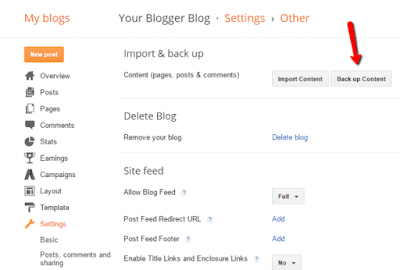 |
Export Your Blogger Blog
|
This will bring up a popup where you need to click on the Download Blog button.
Your Blogger blog’s content will be downloaded to your computer in an XML file.
Once the download is complete, it is time to import it into your WordPress site.
Step 2. Import Blogger to WordPress
To start importing your Blogger site into WordPress, you need to go to your WordPress admin and visit Tools » Import. On the Import page, click on Blogger.
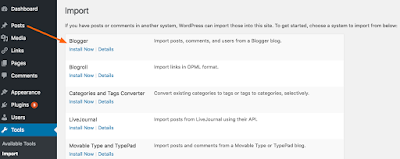 |
Import Blogger to WordPress
|
This will bring up a popup asking you to install the Blogger to WordPress importer. You need to click on the Insall button.
WordPress
will now download and install the Blogger Importer plugin for you. Once
it is finished installing, you would need to click on the Activate Plugin and Run Importer link to continue.
On the Import Blogger screen, WordPress will ask you to upload the XML file. This is the file that you downloaded in Step 1.
Simply
click on the choose file button and upload the XML file you downloaded
earlier. Next, click on the Upload file and import button to continue.
Now
if you didn’t select one of our recommended hosts or your site is
really large, you may get an error that your file size is too large. In
this case, you would need toincrease your maximum file upload limit. If
your file is small, then you won’t see any errors.
WordPress
will now import your blogger posts one by one. When it is finished, you
will be asked to assign an author to the imported posts. You can assign
your blogger posts to an existing author (you) or create a new author
account.
Congratulations!
you have successfully imported your Blogger content into WordPress.
However, you still need to make sure that you don’t loose any search
rankings and that visitors from your old blog easily land to the same
content on your new WordPress website.
Step 3. Setting up Permalinks
Permalinks is
the term used for URL structure of individual pages. WordPress comes
with a feature that allows you to set up SEO friendly URL structure.
However, since you are importing content from Blogger, you would want
your URL structure to be as close to your Blogger URL structure as
possible.
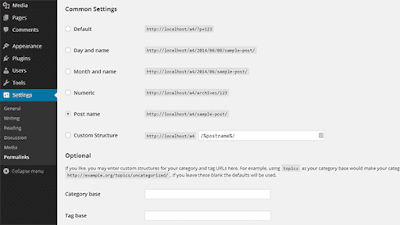 |
Setting up Permalinks
|
To set permalinks, you need to go to Settings » Permalinks screen and choose Month and Name as your permalink structure.
Step 4. Setting up Redirection
The most important step in moving any website is to set up proper redirection so that users are redirected to your new website.
The
important part of redirection is that you want users to land on exactly
the same page on the new site which they were trying to access on the
old site. Secondly, this also notifies search engines that your old site
is moved to a new location.
To successfully move from Blogger to WordPress, you need to set up redirection on two levels.
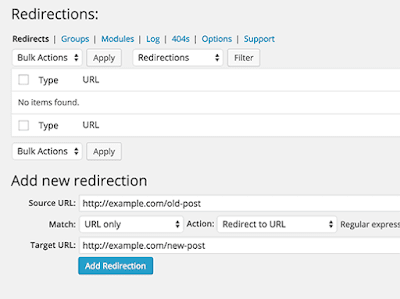 |
Setting up Redirection
|
First,
you will redirect Blogger visitors to your new WordPress blog. Second,
once users reach your WordPress site, you will redirect them to the
exact post they were trying to read.
Let’s
first set up redirection on the blogger blog. You need to log on to
your Blogger account and go to your Blog’s settings and click on
Template.
On the template page, you need to scroll down to the bottom of the page and click on Revert to Classic Template link.
After switching to classic template, you will see ‘Edit Template HTML’ textarea. You need to replace everything in this text area with the following code. Make sure that you replace http://www.example.com with your own domain name.
03 | <title><$BlogPageTitle$></title> |
07 | window.location.href="http://example.com/" |
11 | window.location.href="http://example.com/?blogger=<$BlogItemPermalinkURL$>" |
17 | <link rel="canonical" href="http://example.com/" /> |
22 | <link rel="canonical" href="http://example.com/?blogger=<$BlogItemPermalinkURL$>" /> |
29 | <h1><a href="http://example.com/"><$BlogTitle$></a></h1> |
33 | <h1><a href="http://example.com/?blogger=<$BlogItemPermalinkURL$>"><$BlogItemTitle$></a></h1> |
Save your template, and you have successfully implemented redirection on your Blogger blog.
However, you still need to setup redirection on your WordPress site so that users are redirected to the proper posts.
You need to copy and paste the following code in your WordPress theme’sfunctions.php file or in a site-specific plugin.
If
this is your first time adding code to your WordPress site, then you
may want to check our beginner’s guide to pasting snippets from the web
into WordPress.
01 | function blogger_query_vars_filter( $vars ) { |
06 | add_filter('query_vars', 'blogger_query_vars_filter'); |
08 | function blogger_template_redirect() { |
10 | $blogger = $wp_query->query_vars['blogger']; |
11 | if ( isset ( $blogger ) ) { |
12 | wp_redirect( get_wordpress_url ( $blogger ) , 301 ); |
17 | add_action( 'template_redirect', 'blogger_template_redirect' ); |
19 | function get_wordpress_url($blogger) { |
20 | if ( preg_match('@^(?:https?://)?([^/]+)(.*)@i', $blogger,$url_parts) ) { |
21 | $query = new WP_Query ( |
22 | array ( "meta_key" => "blogger_permalink", "meta_value"=> $url_parts[2] ) ); |
23 | if ($query->have_posts()) { |
25 | $url = get_permalink(); |
29 | return $url ? $url : home_url(); |
The code above creates a blogger to WordPress 301 redirect which is what you need to ensure best SEO.
Once you have pasted this code, that’s all you need to do for setting up redirection.
Now anyone visiting a post on your old Blogger blog will be redirected to the same post on your new WordPress site.
Step 5. Redirect Feeds
Your
RSS subscribers on the old Blogger site will not be able to notice the
switch. That’s why you will need to redirect your Blogger feed to your
new WordPress site’s feed.
You can do this by logging in to your Blogger account and then visit Settings » Other page under your blog dashboard.
Under the Site Feed section, click on Add link next to Post Feed Redirect URL. Here you can enter your new WordPress site’s feed address.
Usually it is http://your-awesome-site.com/feed/ (don’t forget to replace your-awesome-site with your own domain name).
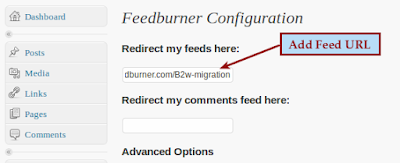 |
Redirect Feeds
|
Step 6. Import Images From Blogger to WordPress Media Library
When
you are transferring blogger to WordPress, the WordPress importer will
download images from your blogger posts into the WordPress media
library. However, it can fail to download some images. This doesn’t
happen often, but it can happen.
But
there’s nothing to worry about because you can find and import these
images into WordPress. Follow the instructions in our how to import
external images in WordPress tutorial.
This
will import all images from your blogger into your WordPress Media
Library. Once the images are in your WordPress media library, you can
easily create image galleries and more.
We
hope this tutorial helped you switch from Blogger to WordPress without
losing Google rankings. We would like to welcome you to the WordPress
community. To get started with WordPress, please take a look at
our beginner’s guide section and our WordPress beginner videos.
If
you have a friend still using Blogger, then you can show them our
comparison on WordPress vs Blogger and convince them to switch over.
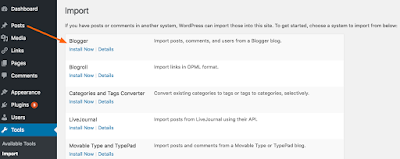
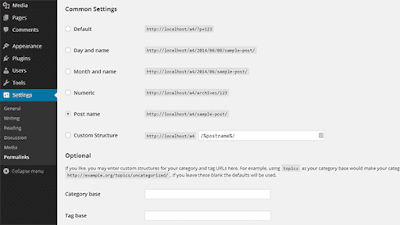
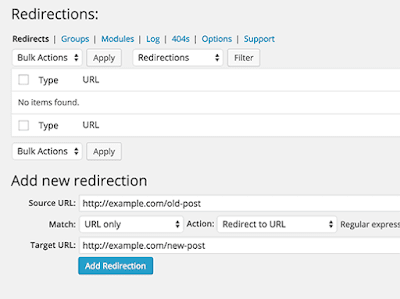
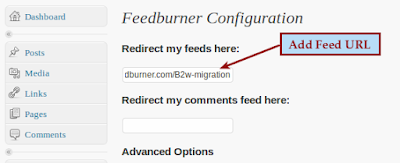

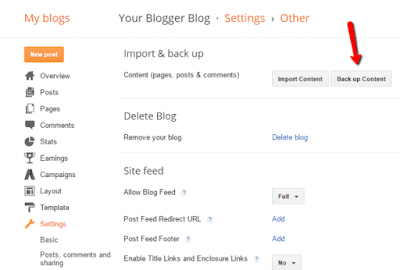
No comments:
Post a Comment