Remove searching.com from browsers,
I can completely understand the current situation you are in. Each time you try to remove the homepage it never goes off from the browser. Recently my computer got affected by an adware, the worst one I've ever seen in my life! All of my browsers were raining advertisements, I fixed as much as I can by using the method we discussed before here: How to manually remove Adwares?
After that I used AVG antivirus(Free) to remove the remaining of them. But each time when I opened my browser it was opening the searching.com by default no matter what I did. So today we are going to remove the searching.com completely from all your browsers.
Step 1: First of all we will remove the default homepage set from the browsers for that
Google Chrom: Goto Settings>>Advanced Settings>>Reset
Defaults
Mozilla Firefox: Goto Options>>General>>Restore To Defaults
Internet Explorer: Goto Options>>Tools>>Internet Options>>Advanced>>Reset
Step 2: Now after that you will still observe the searching.com will be opening on all of your browsers because it has configured the settings under the target location to open the webpage by default. Now we will remove that source which will be same for all the browsers,
Step 3: Right click on any of your browsers shortcut and select the "Properties", for demonstration I am using Google Chromium
(As shown in figure), the same is applicable for all your affected browsers.
Step 4: Select all the characters from the end present in the Target section till the link of searching.com
(http://www.searching.com/xyz) present after the closing quotes as shown in the above image.
(http://www.searching.com/xyz) present after the closing quotes as shown in the above image.
Step 5: Perform the same with all of your browsers, to remove the homepage permanently.
That's it, If you still have any issues regarding the topic then hassle free drop your comments down below.
Remove searching.com from browsers,
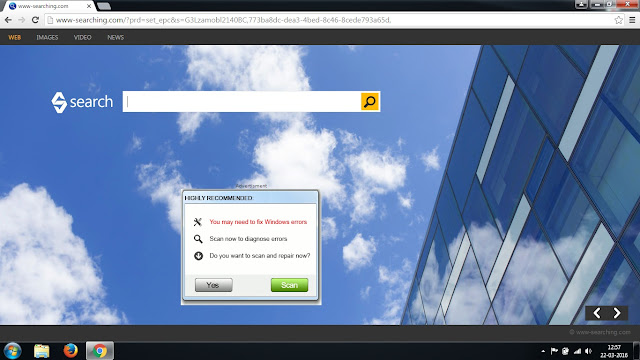
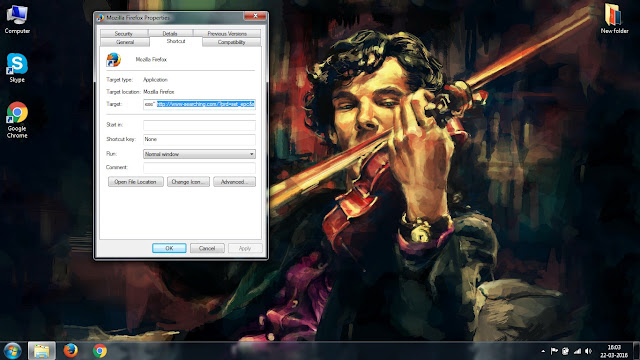
No comments:
Post a Comment