AdSense is a Google program for website publishers who want to earn advertising revenue on their websites. Once you have been approved for a Google AdSense account, you can use that account to publish ads on any of your business or personal websites, provided those sites adhere to Google AdSense terms and conditions. Although it's not mandatory, adding a Uniform Resource Locator (URL) Channel to your AdSense account for each website will make it easier to track your advertising revenue. You can also use Custom Channels to group your ads by design or location across multiple websites.
How to Use AdSense Code on Multiple Websites |
Adding URL Channels
Open a new browser window and log in to your Google AdSense account. Click the "My Ads" tab at the top of the page.
Select "URL Channels" from the Content section of the left menu.
Click the "New URL Channel" button. A new window opens.
Type the URL of each of your websites into the text box, placing each on a separate line. You can add up to 500 URLs. Click the "Add URL Channels" button when you are finished adding your websites. Once you have placed your ads on these websites, your AdSense report will break down the number of impressions, clicks and revenue received for each website.
Adding Custom Channels
Select "Custom Channels" from the Content section of the left menu if you want to track groups of ads on one website or across multiple websites. For example, you can use a channel for all banner ads, all ads on pages with similar content, or all ads of the same color scheme, etc.
Click the "New Custom Channel" button. Type a name for the channel in the "Name" field. Select any ad units you have already created from the list to add them to the channel.
Click the "Save" button. You can create up to 500 custom channels. Once you have added ads to a channel, your AdSense report will display the impressions, clicks and revenue for each Custom Channel.
Adding Ad Units
Click the "Ad Units" link in the Content section of your AdSense page.
Click the "New Ad Unit" button at the top of the page.
Type a name for the ad unit in the "Name" text field to help you identify this ad from others you create.
Click the "Ad Size" menu to select a size for the ad. Click the "Ad Type" menu to select text ads, image/rich media ads or both.
Select one or more custom channels for the ad unit if desired.
Configure the style of your ad by selecting one of the displayed styles or by clicking "Use Custom Settings" to define your own style.
Click the "Save and Get Code" button.
Copy the code provided and paste it where desired on any page of your websites that conforms to the Google AdSense terms, conditions and policies.
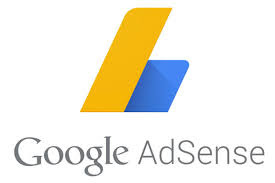
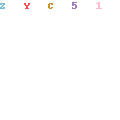
No comments:
Post a Comment